GoForFiles is a download manager you don’t want on your computer
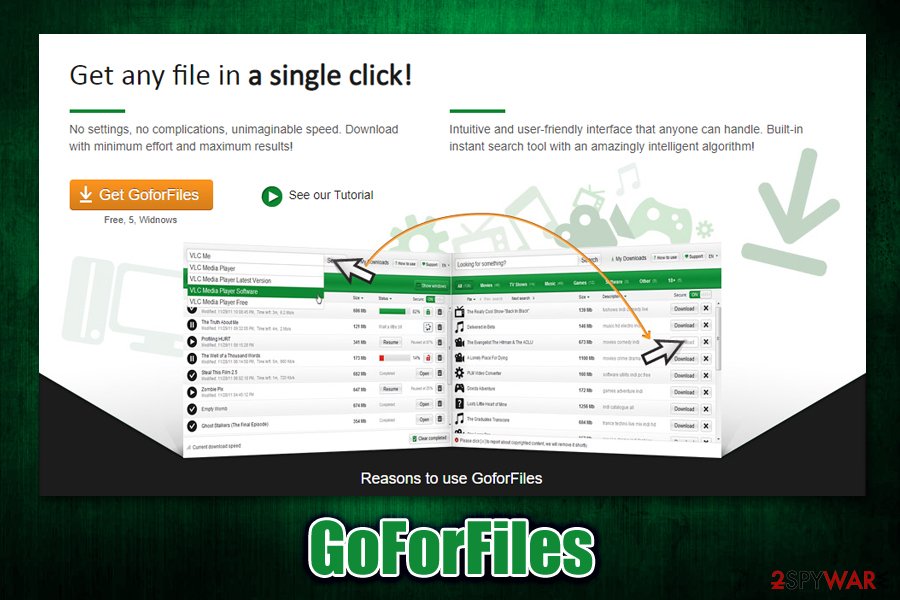
GoForFiles is a potentially unwanted programs that modifies Windows settings in order to launch itself automatically each time the system is booted
GoForFiles is a potentially unwanted program that leverages peer-to-peer[1] functionality in order to let users search for videos, movies, programs, and other items. Presented as a download manager for Windows devices, it may seem practical, as it supposedly allows users finding everything they need within a single search bar. However, GoForFiles is an app that you might regret installing almost immediately.
GoForFiles is often bundled with other malicious software and crapware,[2] so users might install it intentionally or as an optional component within a software bundle package. If not inspected thoughtfully, such installers often bring unwanted guests to the system. Upon successful entry, GoForFiles inserts startup items that allow it to launch with every system boot, display intrusive advertisements, and perform other unwanted activities. If you want to keep your system secure, you should start GoForFiles removal as soon as possible.
| Name | GoForFiles |
| Type | Potentially unwanted program, adware, malware |
| Functionality | Allegedly, this PUP allows users to download files by using an built-in search via the P2P network |
| Background process | OptProLauncher.exe |
| Infection means | The unwanted app can appear on users systems after downloading and installing freeware from third-party sites or after exposure to fake updates as well as online scams |
| Symptoms | Intrusive ads are shown within the program window, startup items created, a scheduled task created, a background process running |
| Danger level | Medium. Can result in the installation of other potentially unwanted programs or malware; |
| Termination | You can use our manual removal instructions below or delete the threat automatically with anti-malware software |
| Recovery | To ensure all registry entries related to the PUP are eliminated and no system crashes are present after termination, use Reimage Reimage Cleaner |
GoForFiles application has been around for many years and was mostly distributed on third-party freeware websites. The official website has been shut down, so users can no longer download the program from there. Nevertheless, it does not mean that there are no working download links for it, or that software bundles do not carry the GoForFiles virus.
Upon infiltration, GoForFiles will most likely introduce other potentially unwanted programs along with it, for example, bloatware Optimizer Pro. While other adware apps focus on settings modification of Google Chrome, Mozilla Firefox, Internet Explorer, and other browsers, this app goes much further – it establishes its own registry keys, creates a scheduled task under the name GoForFilesUpdate (located in C:\Windows\System32\Tasks\ folder), and enables startup items that launch the program with every system boot.
While some users might download GoForFiles because of its functionality, it is worth to mention that some files that could be found via the service might be illegal to download (i.e., copyrighted content), as the app works based on P2P functionality. Another downfall is that downloaded files might also be malicious, and infect the computer with a worm, Trojan, backdoor,[3] ransomware, or other dangerous malware.
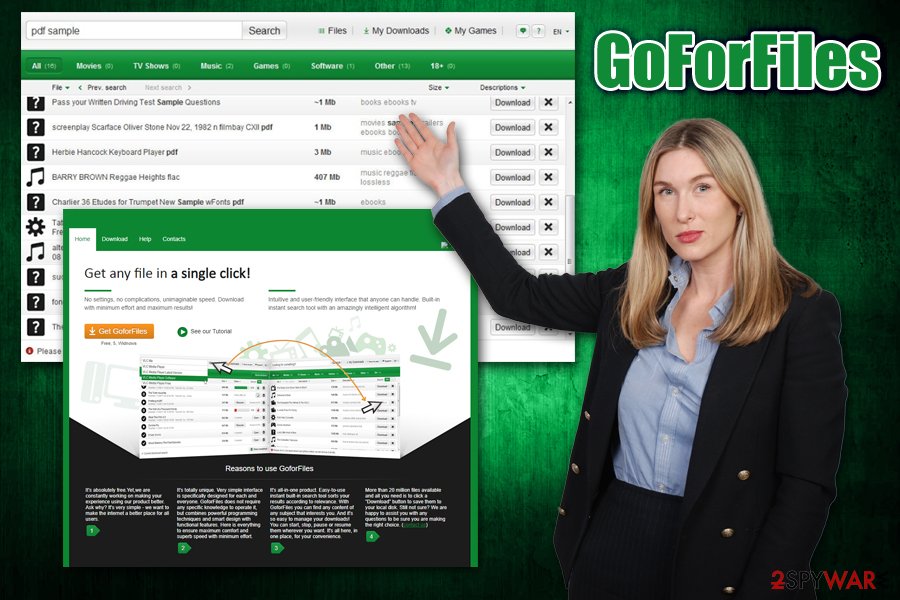
GoForFiles is an alleged download manager that lets users download files for free. However, the app is a potentially unwanted program that shows intrusive ads
It is also known that GoForFiles ads may appear when browsing the internet, prompting users to visit affiliated websites. Unfortunately, pop-ups, flashing windows, in-text links, and other intrusive ads, may lead to sites that are not secure, or even show scam pages that ask users to download unwanted programs or even malware. Thus, if exposed to suspicious content, never download anything and leave the site immediately.
The correct action would be to remove GoForFiles adware. It can be done with the help of anti-malware, which recognizes PUPs or by following our step-by-step guide below. Besides, because the app might insert ads into web browsers, we recommend resetting all the installed browsers. After GoForFiles virus elimination, we also advise scanning the PC with Reimage Reimage Cleaner to fix virus damage done.
You can avoid potentially unwanted programs by carefully checking the installation instructions of the app
Software bundling became a standard for the potentially unwanted program delivery over the years, as it is extremely efficient. Reason for that being users’ carelessness and quite a bit of deception from third-party sites or freeware authors.
In most cases, the installer is injected with additional applications as an optional offer that users can decline during the installation process. However, users are deliberately misled into installing these optional components by implementing such tricks as pre-ticked boxes, misplaced buttons, misleading offers, fine print text, etc.
Considering most users simply click the “Next” button until the installation is complete, the installation of unwanted programs is conducted on a massive scale. Most of the freeware sites operate the pay-per-install scheme, which means that each of such installations provides monetary benefits for the interested parties.
Unfortunately, end-users are the ones that end up with scareware, bloatware, and even malware on their machines. Luckily, these practices are slowly changing, and users are becoming more aware of online dangers thanks to the media, which exposes the importance of online security to the masses. On the other hand, there will always be people who are not careful enough, so this business model will hardly ever die. To avoid PUPs, security experts[4] recommend the following:
- If possible, download apps from official sources only;
- Avoid torrent sites and P2P networks;
- Before installing the app, read up on it online;
- Employ reputable anti-malware that could stop unwanted programs before the entry;
- Always pick Advanced/Custom settings when prompted;
- Read the fine print;
- Remove the ticks from pre-ticked boxes;
- Read installation instructions carefully.
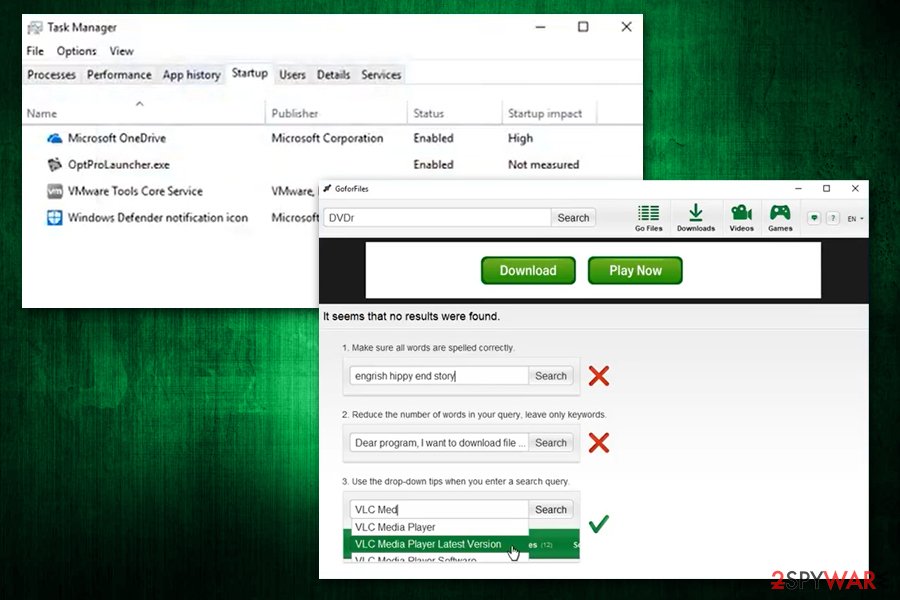
GoForFiles establishes scheduled task and startup items in order to enable itself to run background processes
Get rid of GoForFiles to ensure computer safety
GoForFiles removal is required to ensure that no malicious files enter via the peer-to-peer network. Besides, the app will displays intrusive ads within the program as well as outside of it, so web browsing sessions might become a nightmare. If you want to search for particular applications or other media, there are plenty of legitimate sources for that; e.g., YouTube for video streaming, Spotify for music, Steam for gaming, etc.
To remove GoForFiles, you should access the Control Panel to reach the Programs & Features section, and uninstall the app from there. Keep in mind that the PUP runs background tasks, which might prevent its elimination. In such a case, we suggest you employ anti-malware software that can recognize the GoForFiles virus and delete all its components from the system. Additionally, you should also reset the installed browsers to ensure that no ads show up during web browsing.
You may remove virus damage with a help of Reimage Reimage Cleaner . SpyHunter 5Combo Cleaner and Malwarebytes are recommended to detect potentially unwanted programs and viruses with all their files and registry entries that are related to them.

