Javalocker ransomware is a cryptomalware that asks users for $300 ransom for the decryption tool
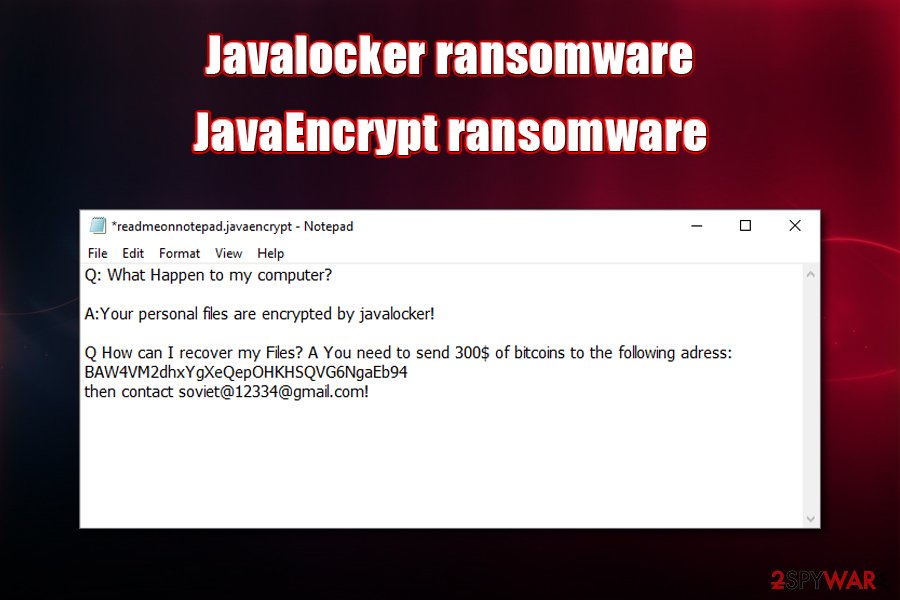
Javalocker ransomware is a file locking virus that seeks to extort $300 worth of BTC from the infected victims
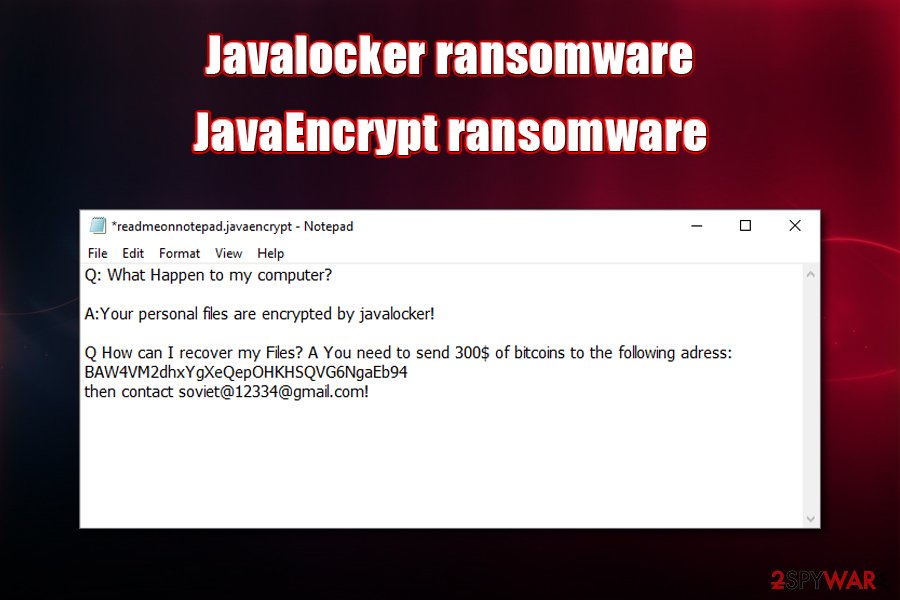
Javalocker ransomware is a file locking virus that seeks to extort $300 worth of BTC from the infected victims
Javalocker ransomware is a file locking computer infection that encrypts PDF, MS Office, databases, video, and other data with AES cipher. It appends each of the affected files with either .javalocker or .javaencrypt extension (hence, the malware may also be called JavaEncrypt ransomware), consequently preventing owners from accessing them. First spotted in early March, Javalocker ransomware is based on Java programming language.[1]
To redeem access, victims need to acquire a unique key that is held on a remote server by Javalocker virus authors. Of course, hackers will not provide it for free, as they state in a ransom note readmeonnotepad.javaencrypt.txt – users are asked to pay $300 worth of Bitcoin to the provided crypto-wallet address and then write an email to soviet@[email protected].
However, malicious actors do not always follow up with what they promised, so you should not rush contacting them immediately. There are a few other methods that may help you recover data for free, although you should focus on Javalocker ransomware removal first.
| Name | Javalocker ransomware, JavaEncrypt ransomware |
| Type | File locking virus, crypto-malware |
| Encryption method | AES is used to encode pictures, documents, databases, videos, and other non-system files |
| Related files | 14370-0db8a7d767a2454998bf3ee875676929.jar, javaw.exe |
| File extension | The susceptible files are marked by either .javalocker or .javaencrypt extenstion |
| Ransom note | A ransom note readmeonnotepad.javaencrypt.txt is dropped into almost all the folders on the computer, as well as the desktop |
| Contact | Crooks ask to contact them via the soviet@[email protected] email address after the payment |
| Ransom size | $300 in Bitcoin |
| Crypto-wallet | BAW4VM2dhxYgXeQepOHKHSQVG6NgaEb94 |
| File recovery |
Without backups, retrieving access to files is difficult – the remaining options include:
|
| Malware removal | To get rid of the virus, you need to scan your machine with powerful anti-malware software |
| System fix | Ransomware may disturb normal operation of a Windows system, resulting in stability issues after malware is eliminated. To fix virus damage after the infection, use repair software Reimage Reimage Cleaner |
If you have never dealt with a ransomware infection, finding Javalocker encrypted files might be shocking. Indeed, ransomware infection can be devastating – access to the encrypted data might be lost forever. Due to this, the illegal business or crypto-malware is booming, and more new strains, along with new versions, are being released almost every day – many actors want money.
If you are wondering how you got infected with Javalocker ransomware, you most likely did something you did not consider dangerous. Threat actors may use one, or multiple, of the following techniques:
- Spam email attachments or hyperlinks embedded into the body text;
- Software vulnerabilities and exploit kits;[2]
- Fake updates or scam messages encountered all over the web;
- Malicious ads embedded into torrent and similar insecure sites;
- Software cracks or pirated program installers.
Once inside the system, the Javalocker file virus would place a malicious executable, such as javaw.exe (although this file can be named as anything else) into the Temp folder, which is located in the following path: C:\Users\user\AppData\Local\Temp.
From there, Javalocker ransomware will begin the infection routine of the Windows computer (these can cause malfunctions after the infection is terminated, although you could fix this damage with tools like Reimage Reimage Cleaner later) and will modify several sections in it for a smooth operation. For example, for persistence purposes, the virus will modify the Windows registry, delete Shadow Volume Copies to complicate data recovery, and perform other necessary changes. Javalocker ransomware will then begin to look for files to encrypt – it targets 159 different types.
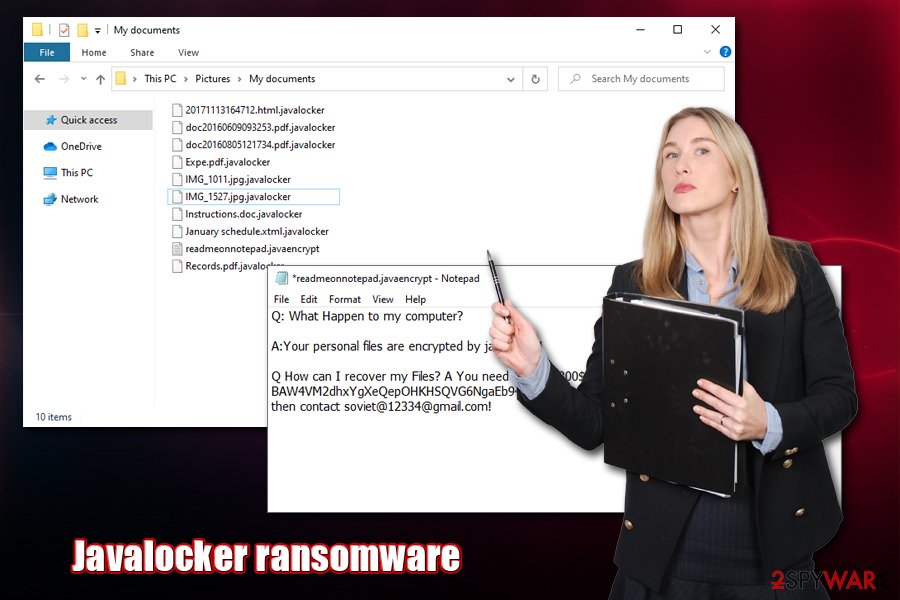
Javalocker ransomware is computer threat that is written in Java programming language
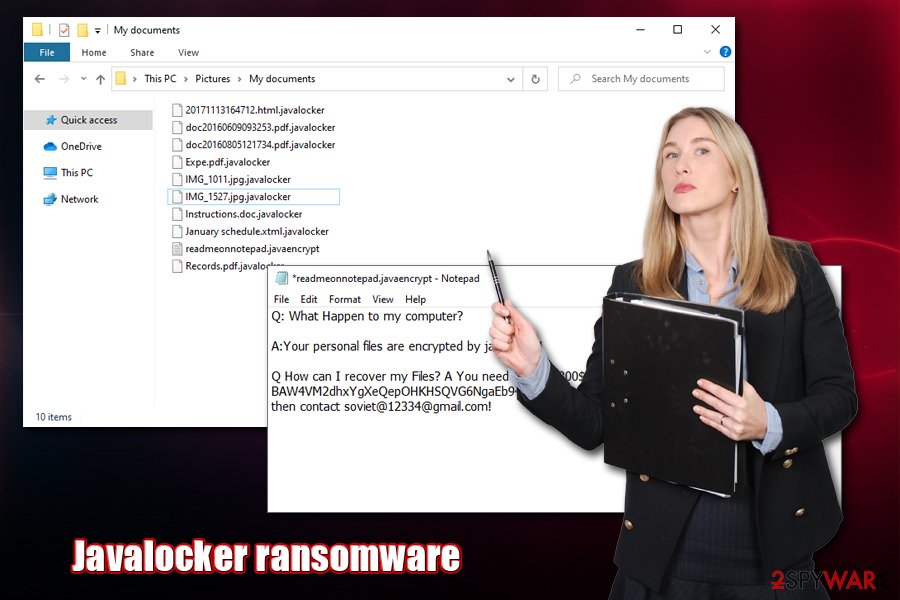
Javalocker ransomware is computer threat that is written in Java programming language
As evident, malicious actors behind Javalocker ransomware are aiming to cause maximum damage to victims, which increases the chances that they will pay as a desperate measure to recover their data. After each of the files are encrypted, malware will create a ransom note which states the following:
Q: What Happen to my computer?
A:Your personal files are encrypted by javalocker!
Q How can I recover my Files? A You need to send 300$ of bitcoins to the following adress: BAW4VM2dhxYgXeQepOHKHSQVG6NgaEb94
then contact soviet@[email protected]!
Paying cybercriminals is highly discouraged by security experts,[3] as they might not deliver the required Javalocker ransomware decryption tool or send you one that does not work. In such a case, you might end up losing not only your files but also $300, increasing the damage done by the infection. Instead, you should copy the encrypted data, delete the Javalocker virus form your system, and try using alternative methods for recovery we provide below.
Unfortunately, the Javalocker file virus has a relatively low detection rate on Virus Total – only one-third of AV engines detect the main file as malicious. Nevertheless, those that do, flag it under the following names:[4]
- Trojan.Script.Generic.4!c
- Java/Filecoder.AJ
- Trojan.Maljava
- Malware.JAVA/Filecoder.nhpgb
- Java.Trojan.Agent.LQ
- Ransom:Win32/JavaLocker.S!MTB
- Java:Malware-gen [Trj], etc.
To remove Javalocker ransomware, you should perform a full system scan with one of the anti-malware applications that detect the threat. In case malware is tampering with the app, you could access Safe Mode with Networking and initiate a scan from there. For more details, check the bottom section of the article.
Ransomware is spread via different methods – protect yourself thoroughly
As we mentioned above, threat actors can use various techniques to deliver the malicious program to as many people as possible – this increases the chances of ransom payments. While some methods are more sophisticated than the others, users should ensure that their machines are protected comprehensively in order to avoid the infection. Additionally, one of the primary factors in cybersecurity is careful online behavior – not protecting the PC with anti-malware, downloading software cracks eventually brings malware.
One of the most commonly used distribution techniques for ransomware – spam emails. Phishing emails are often compiled with the help of social engineering – crooks employ company logos, formatting, seemingly legitimate hyperlinks, email spoofing, and other techniques. For example, man spam emails are sent from alleged parcel delivery services like UPS or banks like JPMorgan Chase.
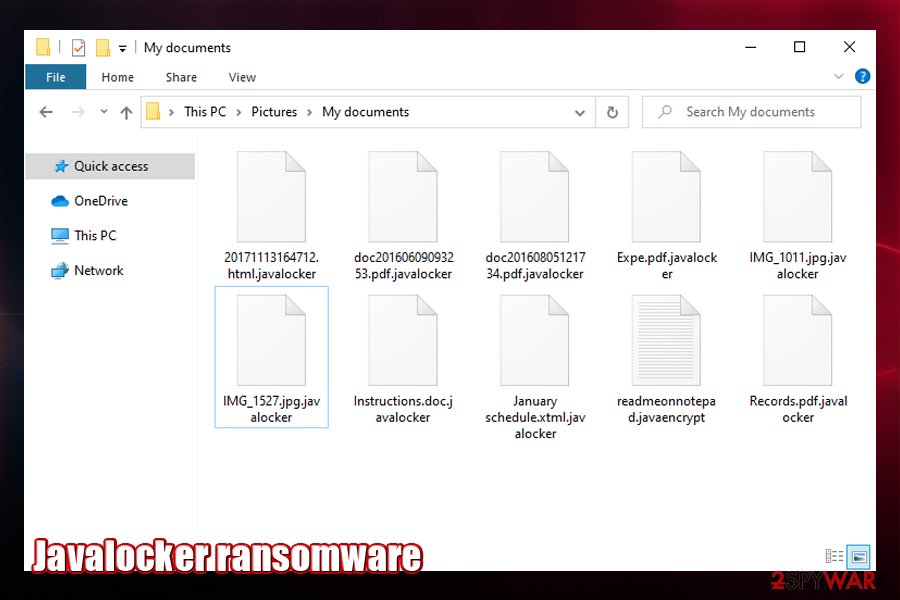
Once Javalocker ransomware encrypts data, the regular file icons disappear and access is restricted
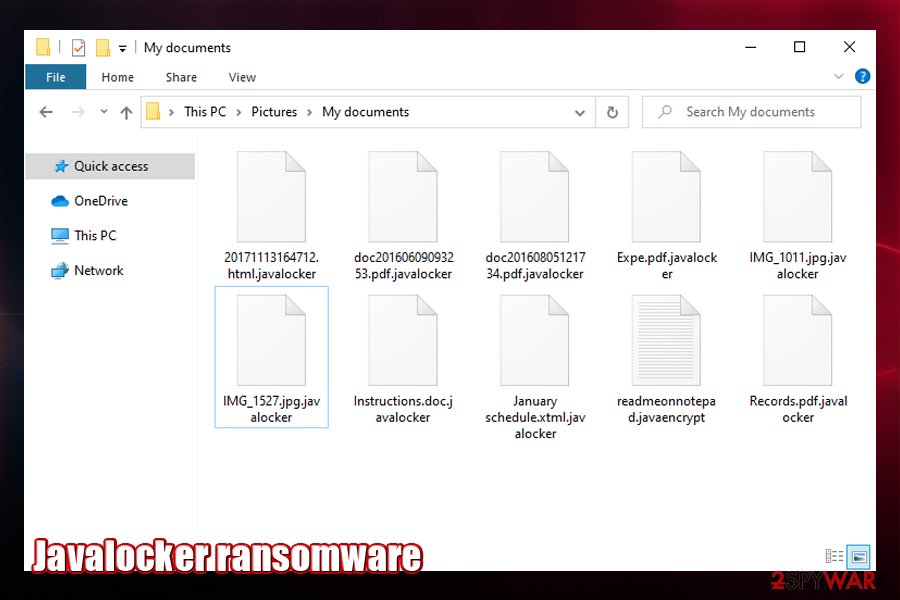
Once Javalocker ransomware encrypts data, the regular file icons disappear and access is restricted
As a result, users believe that the email is legitimate, and click on a provided link or open an attachment (typically in .pdf, .doc,.zip, .js, .exe, .vbs, or similar file formats) which asks for permission to run macro function. Thus, always mouseover the embedded links to see the true address you will be sent to and under no circumstances allow macros to run on a suspicious document.
Finally, ensure your system is patched with the latest updates, use powerful anti-malware at all times, protect your accounts with strong passwords, and always backup your most important files.
Terminate Javalocker ransomware
You should not rush to remove Javalocker ransomware immediately. First of all, many ransomware viruses are programmed to eradicate themselves as soon as the data encryption is completed, although some may keep running in the background and even posses data-stealing modules (for example, Djvu ransomware is know to perform these actions on the infected computers). However, if you delete the Javalocker virus immediately, it may permanently corrupt the encrypted data – so much so that even a working decryptor will no longer help (note that this does not apply if you have backups – simply terminate the virus immediately in that case).
Thus, backup your most important files, perform Javalocker ransomware removal with the help of powerful anti-malware software, and only then attempt file recovery – you can find all the methods that might help below. As mentioned before, paying cybercriminals is extremely risky, although sometimes it might the very last hope of retrieving files.
Remove Javalocker using Safe Mode with Networking
In case your anti-malware software does not work in normal mode, you can access Safe Mode with Networking – it would disable the operation of malware temporarily:
- Windows 7 / Vista / XP
- Click Start → Shutdown → Restart → OK.
- When your computer becomes active, start pressing F8 multiple times until you see the Advanced Boot Options window.
- Select Safe Mode with Networking from the list
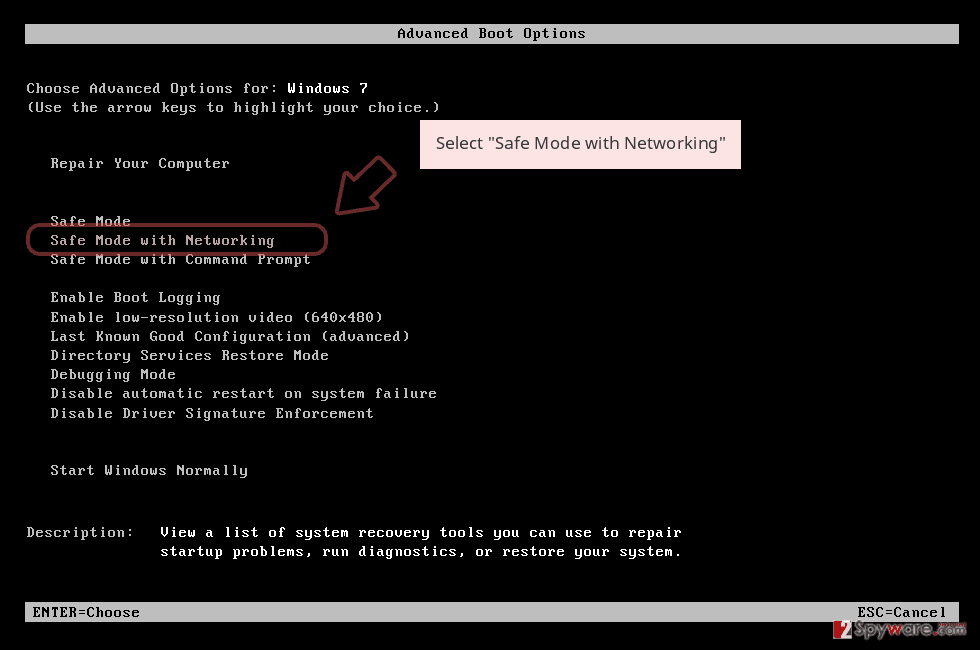
Windows 10 / Windows 8
- Press the Power button at the Windows login screen. Now press and hold Shift, which is on your keyboard, and click Restart..
- Now select Troubleshoot → Advanced options → Startup Settings and finally press Restart.
- Once your computer becomes active, select Enable Safe Mode with Networking in Startup Settings window.
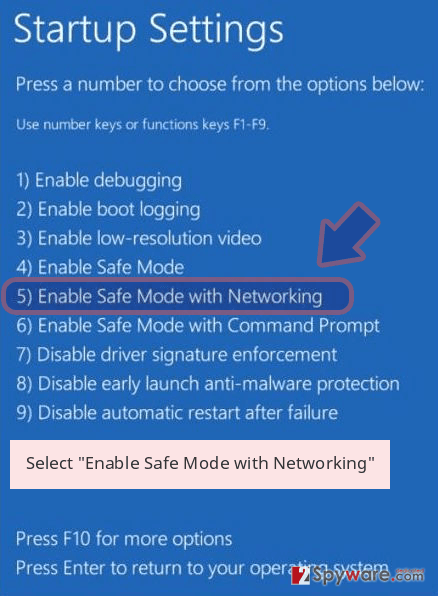
-
Log in to your infected account and start the browser. Download Reimage Reimage Cleaner or other legitimate anti-spyware program. Update it before a full system scan and remove malicious files that belong to your ransomware and complete Javalocker removal.
If your ransomware is blocking Safe Mode with Networking, try further method.
Remove Javalocker using System Restore
When attempting to remove Javalocker file virus, you can try using System Restore:
Bonus: Recover your data
Guide which is presented above is supposed to help you remove Javalocker from your computer. To recover your encrypted files, we recommend using a detailed guide prepared by 2-spyware.com security experts.
If your files are encrypted by Javalocker, you can use several methods to restore them:
Data Recovery Pro can be used when trying to retrieve access to encrypted files
While data recovery software is not designed to decrypt ransomware-affected files, it may sometimes be capable of recovering working copies from the hard drive (thus, the less you use your computer, the bigger success rate).
- Download Data Recovery Pro;
- Follow the steps of Data Recovery Setup and install the program on your computer;
- Launch it and scan your computer for files encrypted by Javalocker ransomware;
- Restore them.
Windows Previous Versions feature may be useful
This method will only work if the virus did not delete Shadow Volume Copies and you had System Restore enabled before the attack.
- Find an encrypted file you need to restore and right-click on it;
- Select “Properties” and go to “Previous versions” tab;
- Here, check each of available copies of the file in “Folder versions”. You should select the version you want to recover and click “Restore”.
In some cases, ShadowExplorer could save all your files
This tool might recover all your files if Javalocker failed to delete automated backups in Windows.
- Download Shadow Explorer (http://shadowexplorer.com/);
- Follow a Shadow Explorer Setup Wizard and install this application on your computer;
- Launch the program and go through the drop down menu on the top left corner to select the disk of your encrypted data. Check what folders are there;
- Right-click on the folder you want to restore and select “Export”. You can also select where you want it to be stored.
No decryption tool is currently available
Finally, you should always think about the protection of crypto-ransomwares. In order to protect your computer from Javalocker and other ransomwares, use a reputable anti-spyware, such as Reimage Reimage Cleaner , SpyHunter 5Combo Cleaner or Malwarebytes
This entry was posted on 2020-03-12 at 06:11 and is filed under Ransomware, Viruses.

