“Managed by your organization” is a notification that can affect Google Chrome web browser
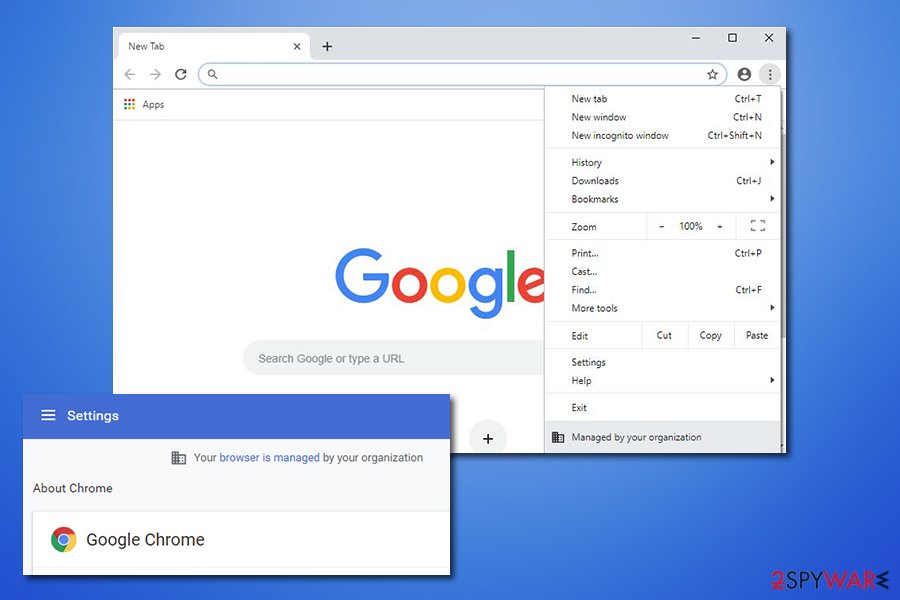
Managed by your organization is a Google Chrome notification that might indicate potentially unwanted program infection
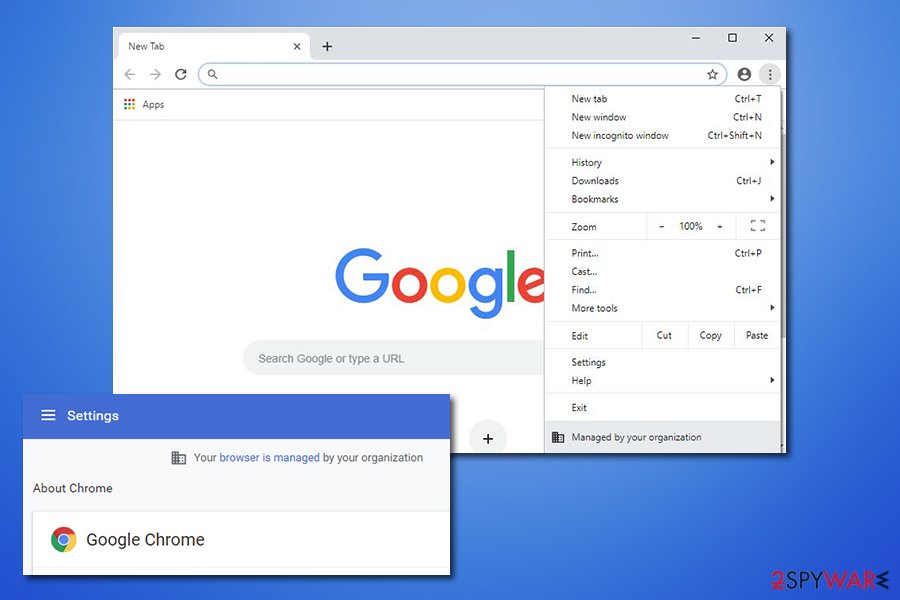
Managed by your organization is a Google Chrome notification that might indicate potentially unwanted program infection
“Managed by your organization” is a legitimate Google Chrome notice that users can see once they access the main menu of the web browser. The feature is related to Chrome policy settings, and is usually used by a company administrators to restrict usage of the web browser to its employees. However, users who are not a part of any organization or a business started seeing the “Managed by your organization” notification on their browsers, which sparks a lot of questions, as the computer is personal.
While “Managed by your organization” can be a useful function for companies, potentially unwanted program developers are abusing the functionality in order to control users’ web browsing patterns by modifying Google Chrome’s policies for the user. There is a wide variety of PUPs that can be related to this issue, but most likely, the issue lies within a well-known computer infections like Bundlore, OptimumSearch, CapitaSearch, and many others. In any case, if Chrome is saying it’s Managed by Your Organization and you are not a part of one, you have a computer infection issue that you should take care of, as we will explain how.
| Name | Managed by your organization |
| Type | Legitimate Google Chrome entry |
| Issues | The function can be used for legitimate purposes by companies that want to restrict browser usage for the employees. However, it can also be misused by intentionally unwanted programs |
| Related PUPs | Bundlore, OptimumSearch, CapitaSearch, SearchSpace, Search.adjustablesample.com, etc. |
| Symptoms | Browser hijackers can change the web browser significantly: append a customized search engine, change the functionality of the new tab, alter the homepage, deliver sponsored search results, display ads, and much more |
| Risks | Installation of other potentially unwanted programs or malware, personal details disclosure to unknown parties, financial losses due to encountered scams, etc. |
| Elimination | You can eliminate most of potentially unwanted programs with powerful anti-malware tools like SpyHunter 5Combo Cleaner or Malwarebytes that use the PUP detection feature. You can also attempt manual elimination as explained below |
| Optimization | To ensure best results a browser reset is recommended, as well as a scan with a repair tool Reimage Reimage Cleaner Intego |
In most cases, browser hijackers and other potentially unwanted programs travel within software bundles that are downloaded from third-party websites. Since deception is used during the installation of the desired app, users do not notice optional components, missing the entry entirely. As a result, users might only recognize the “Managed by your organization” hijack after browser modifications are established by the PUP, which can include:
- Homepage and new tab address is set to a different (unknown) one;
- A customized search engine applied to homepage, which sometimes may use legitimate tools like Yahoo or Google;
- Search results show multiple sponsored links and ads at the top and other most visible places;
- Pop-ups, auto-play, in-text links, banners, offers, discounts and other ads show up more often;
- In some cases, web browser may fail to load certain pages or work extremely slow, etc.
Users may also face redirects to unknown websites which are filled with ads and simply click on a sponsored link shown when using a customized search engine. Even though these links are mostly leading to secure sites, in some cases (depending on the browser hijacker installed) users might be linked to scam, phishing or even malware-laden sites.
While browser hijackers are usually not considered dangerous as they do not inject malicious components into the system, they can sometimes operate in a more aggressive manner and change various settings that should not be touched. For example, modifying desktop shortcuts to inject links to suspicious files or changing Chrome policy to enable “Managed by your organization” feature.
“Managed by your organization” is a legitimate feature, but it it is abused by browser hijackers and other PUPs, the behavior can be treated as malicious. Even though the ramification of these changes are not as devastating as those of malware, it should not be allowed, and “Managed by your organization” removal performed.
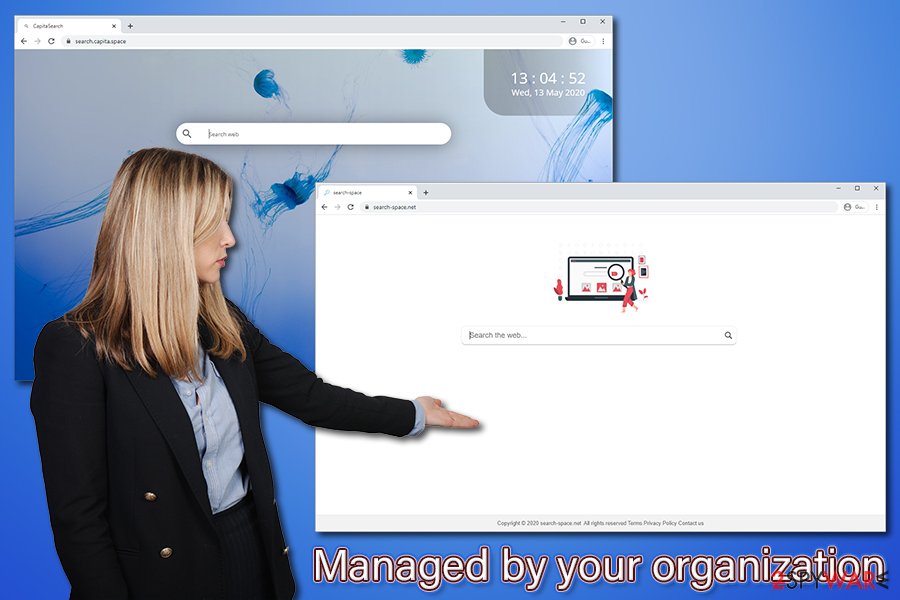
Managed by your organization is a Google Chrome entry related to Google policy settings
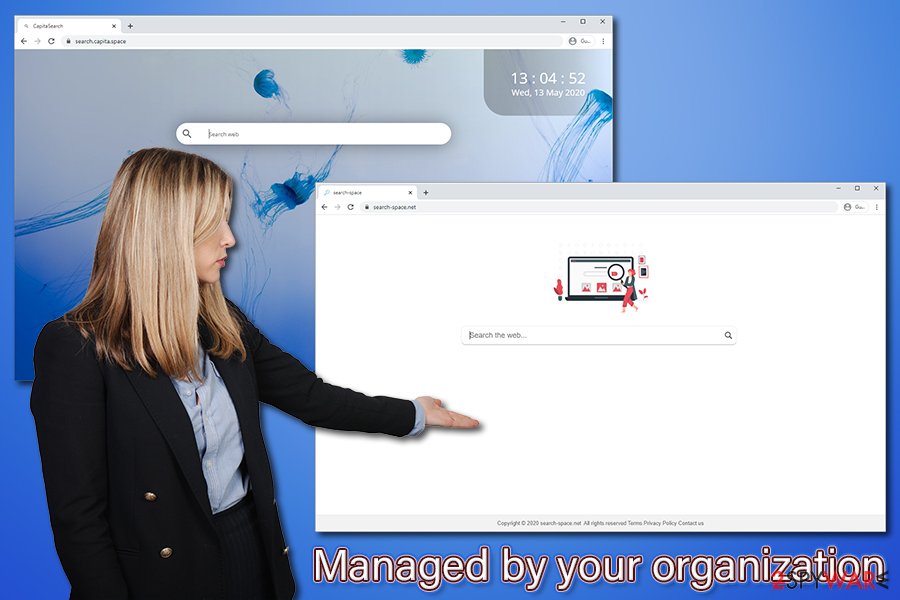
Managed by your organization is a Google Chrome entry related to Google policy settings
Essentially, “Managed by your organization” is established due to changes within the registry of Windows computers. Since the release of Chrome 73, users are seeing this message if the browser detects policy configuration within the registry. This message does not explain, however, why so many home users started seeing the message, despite not being a part of a company. Google explained:[1]
Starting in Chrome 73, when one or more policies are set in Chrome Browser, some users will see a new item on the More More menu that indicates that Chrome is being managed. If a user clicks Managed by your organization, they are directed to details about Chrome Browser management.
While “Managed by your organization” issue is more prominent among macOS/Mac OS X users (as the unwanted programs that change Chrome’s policy are mostly created for Macs), Windows users can also experience the same problems when they get infected with a browser hijacker as well.
If Google says it is Managed by your organization and you are a home user, you should eliminate potentially unwanted programs that were most likely installed without your permission previously. You can use manual termination instructions provided below, or scan the machine with anti-malware tool. Also, to remove “Managed by your organization” related registry entries, use repair tool Reimage Reimage Cleaner Intego. Alternatively, a browser reset and %AppData% removal can help.
Avoid the infiltration of potentially unwanted applications
People are usually careless when it comes to cybersecurity, although the increasing media coverage about daily data breaches, ransomware attacks[2] and other incidents makes more consumers to pay closer attention to their privacy and security. Nevertheless, potentially unwanted applications, while recognized by multiple anti-malware tools, can still be found on many third-party and even official websites. Nonetheless, it is much less likely to install adware or other PUP from the official sources, as software bundling is a far less encountered phenomenon.
Software bundle packages are typically used by third-parties and software developers as of a way to monetize. With every install, a commission is paid by advertising networks, third-party sites, or even software authors. This freeware-based monetization increases the popularity of the app, despite it being shady or even harmful to end-users.
Therefore, you should always be cautious when installing new applications on your computer. Here are some tips from security experts[3] that could help you avoid unexpected installs:
- Before installing an unknown app, check its reviews and forum posts about it online;
- When prompted, always choose Advanced/Custom installation settings instead Quick/Recommended one;
- Ensure that important documents, such as Terms of Service and Privacy Policy are provided;
- Watch out for fine print text, pre-ticked boxes, misplaced buttons and other tricks that might be used;
- Install a robust security program that would warn you about potentially unwanted applications.
Another popular tactic for potentially unwanted program distribution are fake updates, typically, Flash. Users can encounter fake update prompts on various insecure websites and, since they are not aware that the plugin is no longer required (for example, Chrome has the functionality built-in, and Adobe will cancel the support by the end of 2020),[4] they install the “needed” component without thinking twice. However, they end up with PUPs instead that change their web browser operation, deliver ads, track their information, and perform other unwanted activities.
Get rid of “Managed by your organization” restrictions
To remove Managed by your organization entry, you will have to first eliminate all potentially unwanted programs from your computer. Note that some of them might be installed on your web browser as extensions – you can find all of them in Google Chrome settings panel. Simply click “Remove” on everything you don’t remember installing, or could be be causing the browser hijacking symptoms (search engines, weather forecasts, shopping companions, etc.).
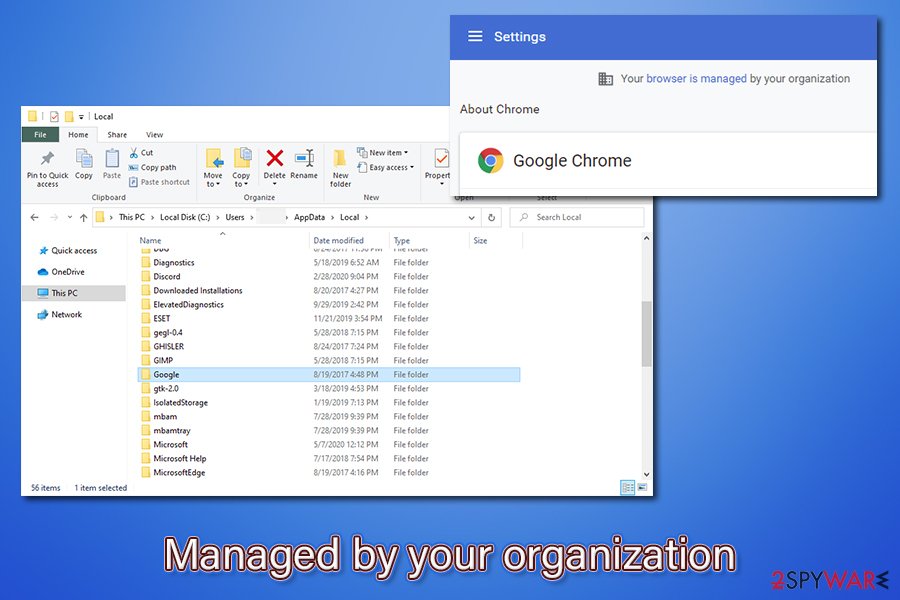
To eliminate Managed by your organization, users will have to uninstall all the potentially unwanted programs and reset Google Chrome
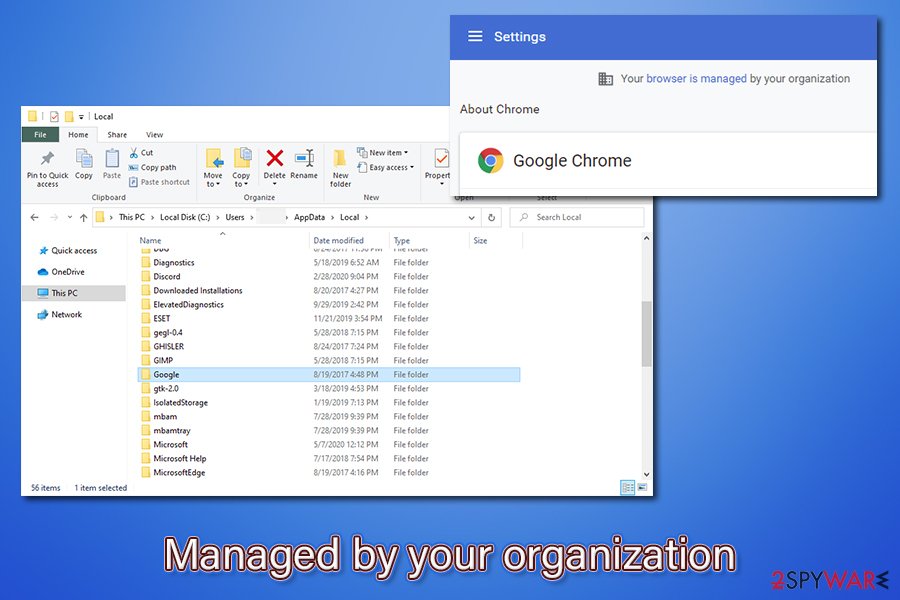
To eliminate Managed by your organization, users will have to uninstall all the potentially unwanted programs and reset Google Chrome
In other case, “Managed by your organization” removal lies within the app that is installed on your computer rather than the browser. Below you will find the instructions on how to uninstall apps on both, Windows and Mac computers. Despite these efforts, the so-called “Managed by your organization virus” may remain on your web browser. In such a case, you should perform a full system scan with reputable anti-malware – this will also ensure that no malware is installed on your machine.
Finally, you could try to eliminate the data from the following folder:
- C:\Users\[username]\AppData\Local\Google\
If Chrome is still saying it is “Managed by your organization,” you will have to reset Google Chrome browser as explained below. If nothing stated above helps, we highly advise you reinstall the web browser altogether.
You may remove virus damage with a help of Reimage Reimage Cleaner Intego. SpyHunter 5Combo Cleaner and Malwarebytes are recommended to detect potentially unwanted programs and viruses with all their files and registry entries that are related to them.

