SystemCarePro – a fictitious system tool that displays false-positives to misled its users
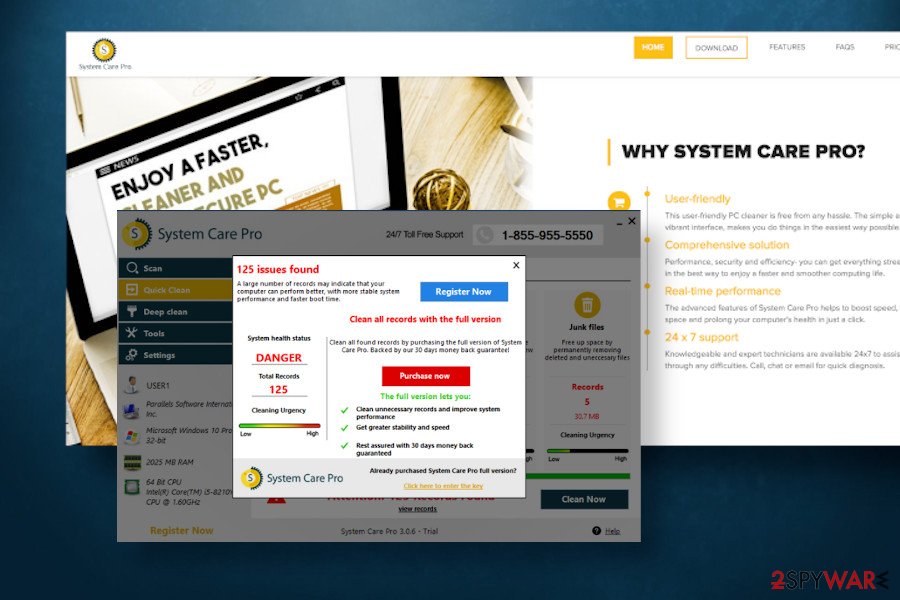
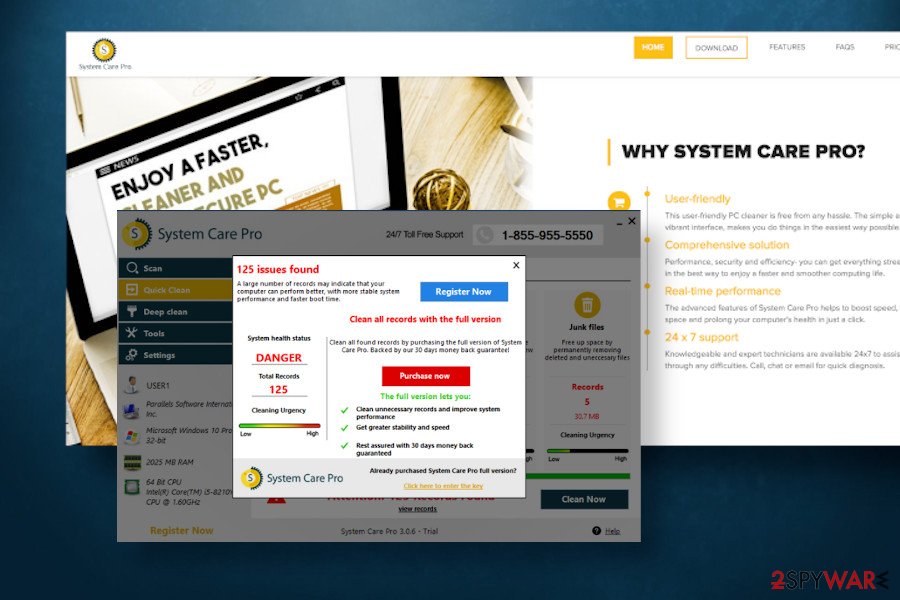
SystemCarePro (or System Care Pro) is yet another highly questionable system optimization tool that has been already classified as a rogue tool or scareware[1]. Although its developers promote it as a perfect Windows registry cleaner that prevents the system from crashes, freezes, startup/shutdown, and privacy issues, it has been found displaying false system health status to make people purchase its paid standard or premium version for $99.99 or $149.99 yearly fee.
In most of the cases, people are conscious enough not to install tools like SystemCarePro virus intentionally. However, this dubious application is actively promoted with the help of affiliates who bundle it with freeware apps as a pre-selected component. Consequently, people install it unintentionally by recklessly performing the freeware installation process. Upon the infiltration of the free trial version, the tool creates an undisclosed scheduled task, which regularly loads the unwanted system scan, which may suck up CPU and diminish PC’s performance.
Please note that the scheduled SystemCarePro scanner cannot be disabled manually from the app’s interface. Instead, the user has to navigate to the Task Scheduler and disable the unwanted scanners manually, which may be difficult for less tech-savvy users. Anyway, experts do not recommend paying the money for this dubious application as it’s not very likely to fix any Windows problems. Instead, perform a thorough SystemCarePro removal and rely on a reliable optimization utility.
| Name | SystemCarePro |
| Classification | Potentially Unwanted Program (PUP), scareware |
| Related files | Splash.exe, SystemCarePro.exe, SystemCareProSetup |
| Installation | The app has an official download website. However, most of the downloads are initiated via bundled freeware installers |
| Operations | The app relies on less experienced PC users and shows them preselected scan results that are mainly false positives. By displaying exaggerated scan results, this application tries to create a feeling of urgency and trick people into purchasing its paid version |
| Capabilities | The developers (not specified) claim that this tool can clean and optimize Windows registries, prevent Windows from running into errors, maintaining hardware and software status, defragment hard disk to ensure maximum free space, and more. However, these are false claims because the app can hardly perform any of its task |
| Elimination | If you have accidentally installed this tool, the easiest way to remove SystemCarePro is to run a full scan with anti-malware tool. If, however, you prefer manual malware removal, you can use a free guide submitted at the end of this article |
| Optimization | If your machine has been infected by a PUP, it may initiate a multiplicity of Windows problems, such as errors, slowdowns, software crashes, etc. To fix suchlike problems, scan the machine with Reimage Reimage Cleaner Intego tool |
SystemCarePro belongs to the group of scareware or rogue system optimization tools because its main task is to make people purchase its license. For this purpose, it creates undisclosed scheduled tasks to perform automatic system scans and generates false-positive scan results, which include regular system files and entries that, in fact, have no negative impact on system’s performance.
However, SystemCarePro virus shows its scan results in a convincing manner. It’s scan logs contain red colors, flags, and words like “Attention” or “Danger.” It lists hundreds of system errors and provides users with a single solution – to purchase a full license to fix the issues.
SystemCarePro malware is one of the fake system optimizing tools similar to Super System Optimizer, Speedy SystemCare, Xtron System Care, Advance-System-Care, etc. It has no real value to the users, so keep it on the system, or even more paying for its license, is not recommended unless you approve of supporting scammers.
Luckily, this tool has already been included in the virus database and is currently recognized by 25 AV engines as dangerous. According to VirusTotal[2] analysis, the SystemCarePro optimizer is typically detected as:
- PUA/SystemCarePro.CZ
- Application.Deceptor.AQC (B)
- A Variant Of MSIL/UwS.PCCleaningUtility.A
- Artemis!0BB0D77721C4
- Misleading:Win32/Lodi
- Mal/Generic-S
- Application.Deceptor.AQC
- PotentialRisk.PUA/SystemCarePro.CZ
- Malware.Undefined!8.C (CLOUD), etc.
The scan results are based on many factors. As we have already pointed out, the SystemCarePro is spread via freeware bundles, infiltrates without being noticed, creates schedules system scans without requiring permission, displays pre-selected scan results to misled gullible PC users.

SystemCarePro launches the scanner on a scheduled basis without asking for users permission and prevents the user from changing the schedule

SystemCarePro launches the scanner on a scheduled basis without asking for users permission and prevents the user from changing the schedule
In addition, experts from NoVirus.uk[3] claim, that developers of this tool do not provide EULA, Terms of Service, Returns and Cancellation Policy, as well as Privacy Policy on the official website, as well as on the installation setup. That’s one of the signs that there’s something wrong with the SystemCarePro optimizer.
Keep in mind that potentially unwanted system optimizers can eliminate wrong registry entries, system files, startup programs, slow down system performance, and otherwise trigger negative effects on the machine. Therefore, we strongly recommend you to remove SystemCarePro and all files related to it.
However, SystemCarePro removal is not sufficient to restore the system to the previous state when the machine was not malware affected. To do so, we recommend using a professional repair tool, for example, Reimage Reimage Cleaner Intego.
Freeware bundles often trick people into installing unwanted applications unconsciously
The so-called bundling software distribution method is not illicit. It is widely used by third parties to increase the number of downloads. The problem is that developers of potentially unwanted programs (PUPs) are not disclosing the presence of PUPs inside the freeware installer.
In other words, unwanted applications are hidden under the Quick or Express installation technique. They spread as pre-selected options, which are installed by default if the user fails to unmark the additional options. Therefore, every time you decide to install a free tool, install it with extreme carefulness, and take the following precautionary measures:
- Download freeware from official sources if possible;
- When it comes to third-party websites, keep in mind that most of them promote software bundles;
- Always opt for the Advanced or Custom installation option and monitor every installation setup window;
- Look for pre-selected boxes saying that you agree with the installation of add-ons or plug-ins;
- Opt-out of the offers to replace the start page, search provider or other web browser’s settings;
- Use a robust anti-malware suite, which would be powerful enough to detect potentially unwanted programs.
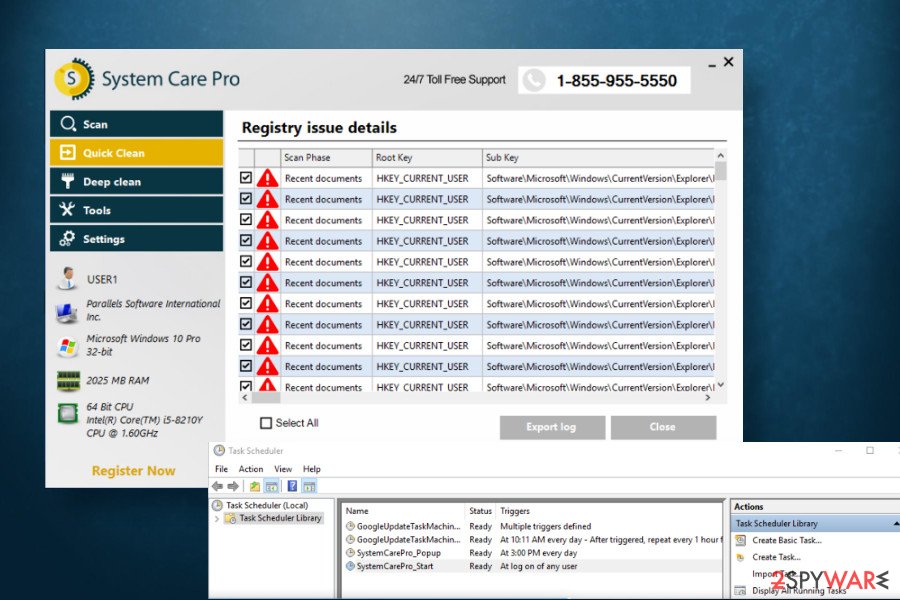
SystemCarePro informs users about non-existent Windows issues
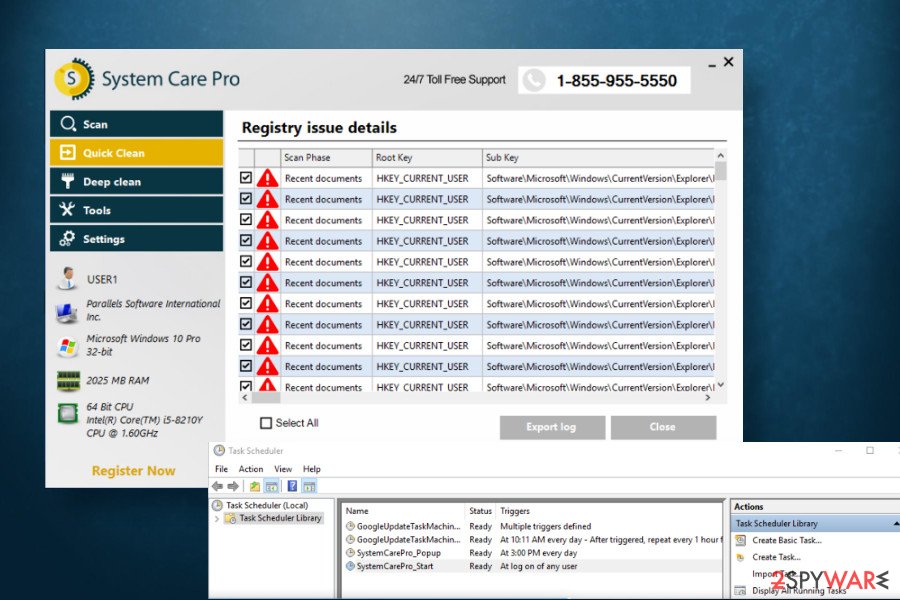
SystemCarePro informs users about non-existent Windows issues
Eliminate SystemCarePro virus and rely on powerful optimization tool for the system’s maintenance
Those who are interested in cybersecurity news must have noticed that system optimizers, in general, are condemned as being dangerous. There’s a reason for the suchlike reputation since there are tens or even hundreds of rogue optimization utilities that have a sole purpose – earn the money for nothing. The same reason applies to the SystemCarePro virus.
This dubious tool is taking advantage of less experienced PC users who fall for believing that the system needs immediate maintenance and spend their money on an unpopular third-party app, which, in fact, has no positive effect on Windows OS performance. Therefore, those who have noticed the unexpected scanner, should launch SpyHunter 5Combo Cleaner or Malwarebytes anti-malware solution and remove SystemCarePro without hesitation.
The easiest way to remove SystemCarePro virus from the system is to employ a robust anti-malware or anti-virus tool. If, however, you are not using one, you can try to delete the unwanted application manually. The guide submitted below will help you to do so.
You may remove virus damage with a help of Reimage Reimage Cleaner Intego. SpyHunter 5Combo Cleaner and Malwarebytes are recommended to detect potentially unwanted programs and viruses with all their files and registry entries that are related to them.
The government has many issues in regards to tracking users’ data and spying on citizens, so you should take this into consideration and learn more about shady information gathering practices. Avoid any unwanted government tracking or spying by going totally anonymous on the internet.
You can choose a different location when you go online and access any material you want without particular content restrictions. You can easily enjoy internet connection without any risks of being hacked by using Private Internet Access VPN.
Control the information that can be accessed by government any other unwanted party and surf online without being spied on. Even if you are not involved in illegal activities or trust your selection of services, platforms, be suspicious for your own security and take precautionary measures by using the VPN service.
Computer users can suffer various losses due to cyber infections or their own faulty doings. Software issues created by malware or direct data loss due to encryption can lead to problems with your device or permanent damage. When you have proper up-to-date backups, you can easily recover after such an incident and get back to work.
It is crucial to create updates to your backups after any changes on the device, so you can get back to the point you were working on when malware changes anything or issues with the device causes data or performance corruption. Rely on such behavior and make file backup your daily or weekly habit.
When you have the previous version of every important document or project you can avoid frustration and breakdowns. It comes in handy when malware occurs out of nowhere. Use Data Recovery Pro for the system restoring purpose.
This entry was posted on 2020-06-15 at 03:01 and is filed under System tools, Viruses.

