WinOptimizer is a system optimizer that brings questionable benefits
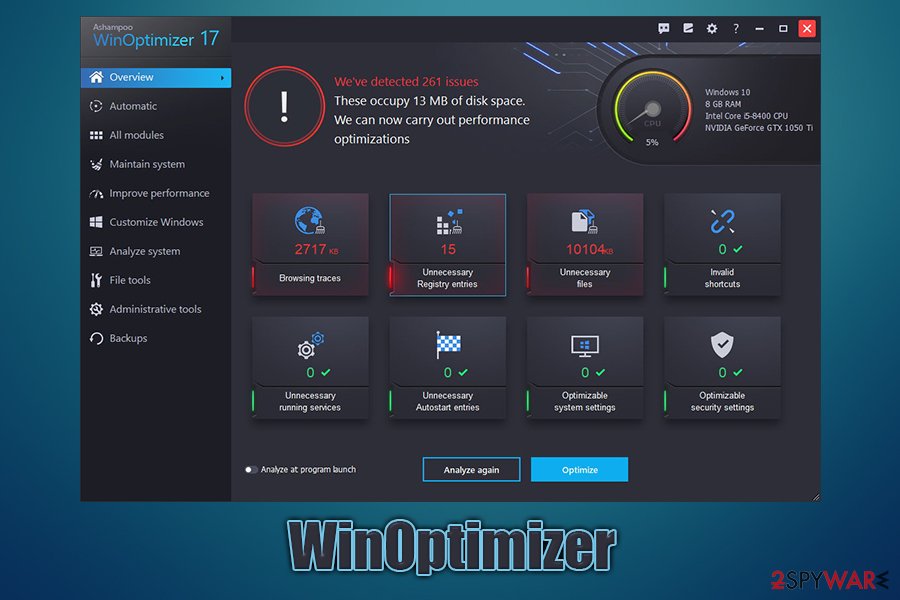
WinOptimizer is a potentially unwanted program that can be delivered to your PC via software bundle packages
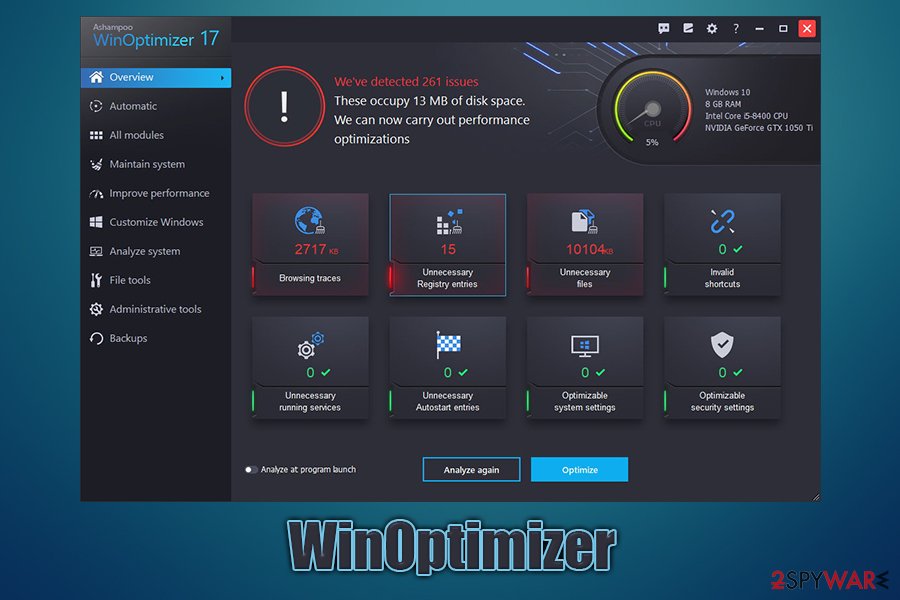
WinOptimizer is a potentially unwanted program that can be delivered to your PC via software bundle packages
WinOptimizer is a potentially unwanted application[1] that can be downloaded from its official website, although some users might find up running on their PCs after they install freeware from third-party sites. The latter occurs due to a known distribution tactic called software bundling, where several applications are compiled into a single installer, and optional components are often hidden from users’ sight deliberately.
WinOptimizer is the so-called system optimizer that is designed to optimize Windows machines by removing browser traces, cleaning registries, terminating invalid shortcuts, etc. However, applications like this are rarely useful for what they seem to be designed for, and the “system boost” is merely a hoax.[2] Thus, we suggest you remove WinOptimizer from your system and install a more reputable application for the purpose.
| Name | WinOptimizer |
| Type | Potentially unwanted application |
| Distribution | Users can download the app from its official website or from third-party websites that offer freeware (software bundling) |
| Function | The app is advertised as a tool that can speed-up, boost and optimize a Windows PC |
| Risks | Monetary loss due to purchase of useless software; computer malfunction due to incorrectly applied “fixes” |
| Also installed | Ashampoo Deals |
| Removal | To terminate the application, you can follow the guidelines we provide at the bottom of this article |
| Alternatives | We recommend using Reimage Reimage Cleaner Intego |
System optimizers like WinOptimizer generally have a bad reputation due to so many similar tools that just work in a shady manner. They often show false-positives and even tamper with Windows in order to make users believe that they have a problem that needs immediate fixing. They are then redirected to a payment page where they are asked to buy a full license of the app, which ends up being a scam. Besides, such apps are often distributed via fake Flash updates, scam virus alerts, and software bundles on insecure websites.
Designed by Ashampoo, WinOptimizer is one of many utilities that the company is known for and is also offering apps like Zip Pro (for compressing and decompressing files), Driver Updater (to install the latest drivers automatically), Uninstaller (to uninstall programs). In these cases, these apps are products that clutter the PC and, in some cases, might bring issues instead of fixing them (for example, incorrect drivers could prevent your video card from working completely).
WinOptimizer might be a solution for some users, namely those who never cleaned their browsing cache (which is recommended even by security experts). All the other seemingly useful features include:
- Registry cleaner
- Invalid shortcuts
- Unnecessary service remover
- Autostart entries
- Optimizable system settings
- Optimizable security settings
Another issue with WinOptimizer is the way scan results are displayed. While the results might not be entirely fake per se, they might give the impression that a user has hundreds of problems that he/she needs to take care of. Especially alarming is the registry entry section, as this part of the operating system should not be touched by regular users.
Registry entries are small files that are compiled into a single database – every application, including WinOptimizer, sets some registries in order to operate on the machine correctly. In most cases, however, these inputs are completely harmless, and there is no need for regular PC users to delete those entries. Besides, incorrectly tampering with the registry might lead to serious computer issues.
Despite this, it does not mean that registry-related issues do not exist (although extremely rare). For example, users who infect their machines with malware, such as ransomware or Trojans, should use an application that would remove these entries to allow Windows to operate as previously. While many security applications can do that, we recommend using Reimage Reimage Cleaner Intego, as this utility can also undo virus damage and fix broken Windows system files, preventing errors, BSODs,[3], and other post-infection issues.
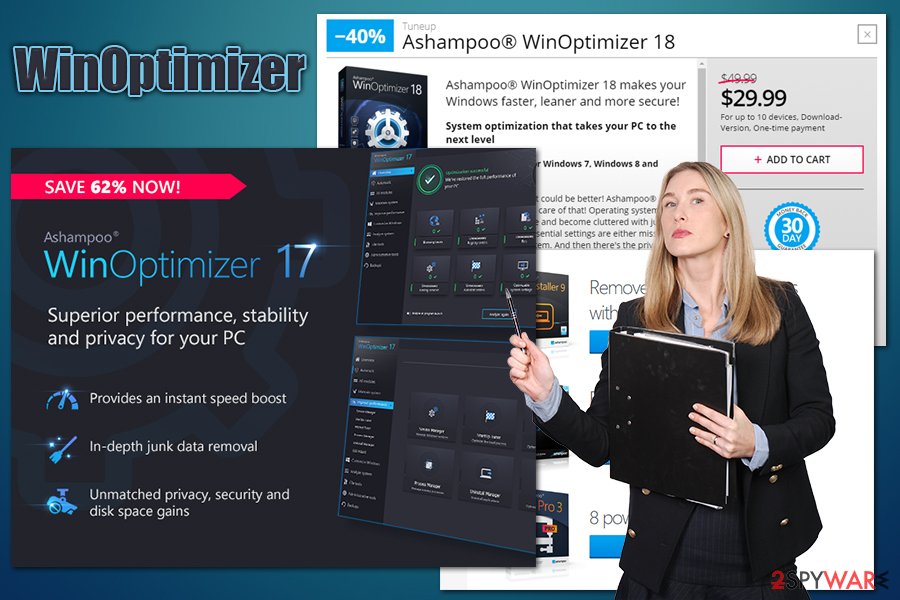
WinOptimizer is a system optimizer of a questionable value
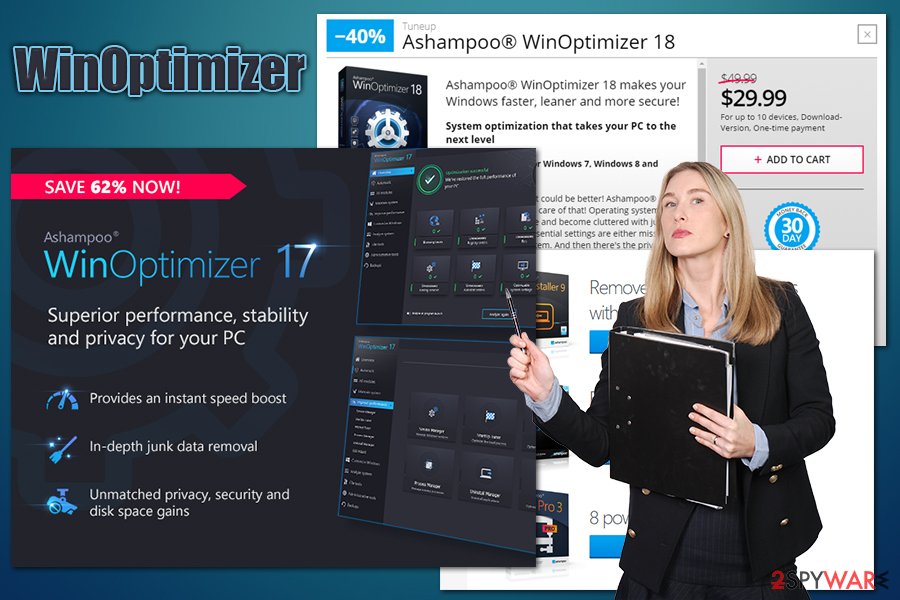
WinOptimizer is a system optimizer of a questionable value
All in all, WinOptimizer is not malicious and actually provides a free 30-day trial – some users might want to give it a try. Keep in mind that the benefit of such an app is relatively minuscule (if any), and, in many cases, you will be losing money on software that essentially does nothing useful for your PC.
For WinOptimizer removal, simply reach the Programs & Features section via the Control Panel. If you need guidance on how to uninstall the program, please check the detailed instructions we provide below.
Beware of software bundles – you might find unwanted apps on your system
Software bundling is a very old technique used for program distribution and is not “evil,” essentially. Offering applications in a bundle is a practice that allows software developers to advertise and sell their products to users, all while allowing consumers to try out programs for free. All of such optional components should be clearly marked and visible to users.
However, many third-party websites and even software developers started abusing the scheme in order to trick users into installing apps that they do not want on their computers, and, in some cases, these apps might even be malicious.
The business of software bundling is successful because many users do not pay close attention to the installation process of applications. They are rushing the process, clicking “Next” several times until the app is on their system. However, what they don’t realize is that they also agreed to install optional components on their system.
Third-party websites that offer free apps are the most guilty of this technique. Thus, to avoid rogue installations, users should always opt for official software distribution sources, such as Google Web Store, Amazon, Microsoft Store, etc. If you insist on downloading apps from third-parties, here are some tips from experts on how to avoid PUPs:
- Equip your machine with security software that has PUP detection feature;
- Before installing an app, check out the reviews and forum posts online – these often indicate if the app is legitimate;
- Ensure that the application provides ToS and Privacy Policy before proceeding;
- When prompted, always opt for Advanced/Custom settings instead of Recommended/Quick ones;
- Watch out for pre-ticked boxes – remove ticks when you see them;
- Fine print can also be used to disguise unwanted applications, so read it carefully;
- Misplaced buttons are also often used to sneak in an offer. You might encounter “Accept offer” on the right side of the window more often than the “Decline offer” button.
Ashampoo WinOptimizer removal guide
The easiest way to remove WinOptimizer from your system is to check the manual guide below. Before the process, we recommend shutting down the app, however – this can be done by clicking on the “Show hidden icons” in the taskbar, right-clicking on the app, and then finally selecting Quit/Exit. Then, you can use the instructions to reach the installed application section on your Windows PC, and then terminate it easily.
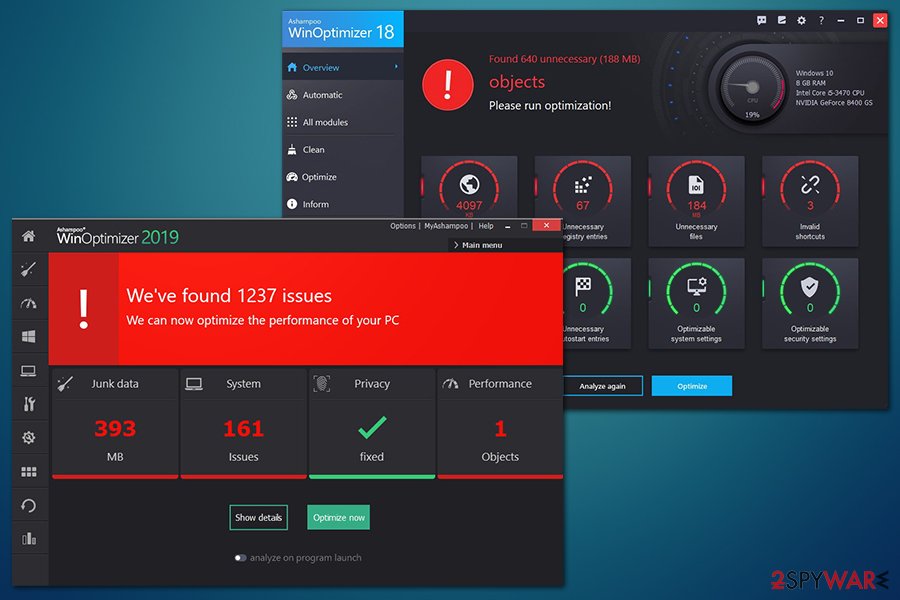
WinOptimizer alerts might scare users into believing that their systems are more problematic than they actually are
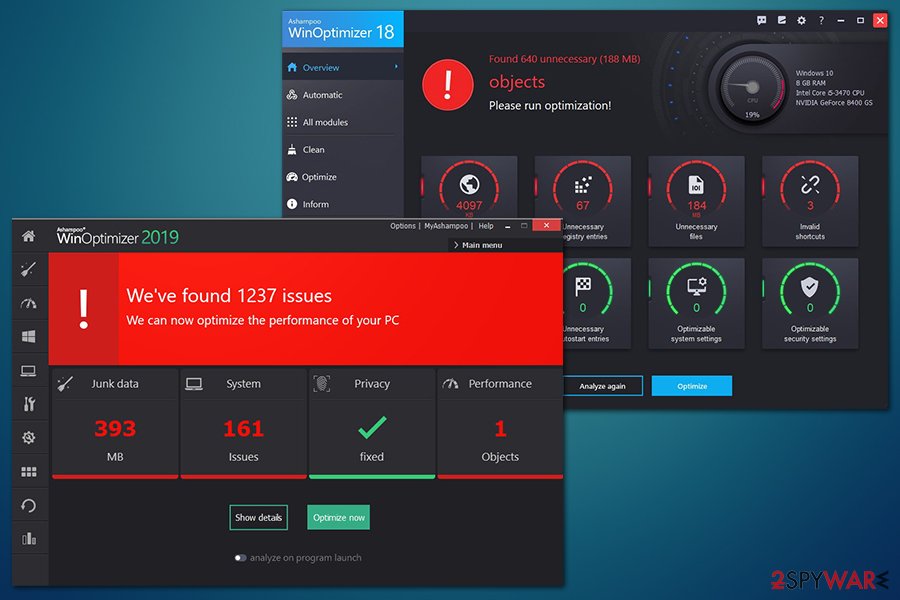
WinOptimizer alerts might scare users into believing that their systems are more problematic than they actually are
As we previously mentioned, system tools can be bundled into a single package that includes several unwanted apps. If you noticed that an unknown application ended up on your PC without you deliberately installing it, you should investigate further (WinOptimizer removal is just the first step for a cleaner machine). In such a case, you should perform a full system scan with anti-malware software to ensure that no malicious apps are present on the device.
You may remove virus damage with a help of Reimage Reimage Cleaner Intego. SpyHunter 5Combo Cleaner and Malwarebytes are recommended to detect potentially unwanted programs and viruses with all their files and registry entries that are related to them.
This entry was posted on 2020-05-21 at 04:24 and is filed under System tools, Viruses.

