Zeronine ransomware is a malicious virus that encrypts files on a host machine and demands its victims to contact criminals via Discord app for payment instructions
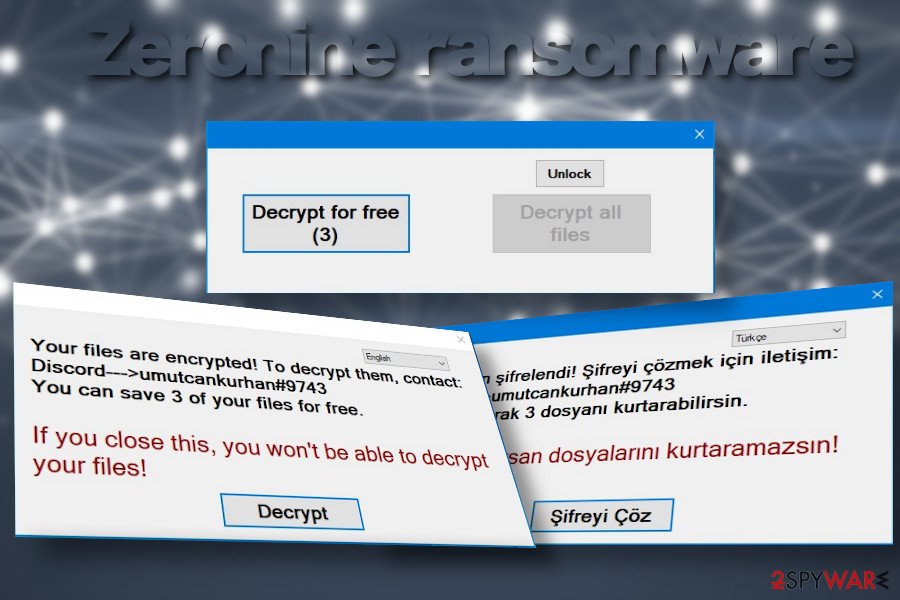
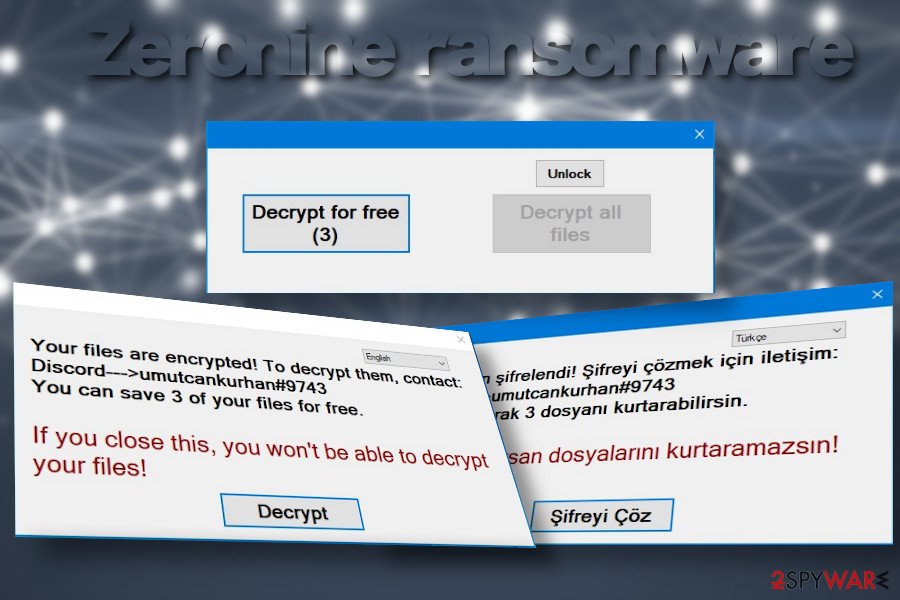
Zeronine ransomware – a file-encoding virus that renders a sophisticated cipher to lock user’s data. It resurfaced in May 2020 and, despite the fact that most AV engines are capable of detecting it[1], the ransomware is tricky enough to infect Windows PCs successfully via obfuscated spam email attachments. Upon infiltration, it monitors specific registries, compromises boot processes, enables the zeranine.exe file, and loads the encryption algorithm. Consequently, pictures, videos, documents, and other personal files are encrypted with the .zeronine file extension.
In contrast to other ransomware-type viruses, the .zeronine file extension virus does not create a ransom note. Instead, it drops a pop-up window on the desktop saying “Your files are encrypted” and urge the victim to establish contact with ransomware managers via the Discord platform’s umutcankurhan#9743 channel. The size of the redemption differs in each case, depending on the amount of data that the Zeronine ransomware virus managers to corrupt.
| Summary of the ransomware | |
| Name | Zeronine |
| Classification | Ransomware |
| Family | Not specified. This virus seems not to be bound to any ransomware family |
| File marker | The ransomware marks each of the encrypted file with .zeronine file extension |
| Ransom note | This intruder does not generate a regular .txt ransom note. Instead, it enables a pop-up window on the desktop, which indicates the fact that the files have been encrypted and provides a “Decrypt” button, which redirects to a specified decryption website |
| Malicious file | zeranine.exe |
| AV detection | FileRepMalware, Gen:NN.ZemsilF.34110.dm0@aKAgtmf, A Variant Of MSIL/Filecoder.YV, MSIL/Filecoder.YV!tr, Ransom:MSIL/Genasom.MK!MSR, Mal/Generic-S, Trojan.GenericKD.33839438 (B), etc. |
| Distribution techniques | The main dissemination strategy of the ransomware is malicious spam attachments that supposedly come from well-known courier companies, various organizations, or authorities. In addition, people may experience a ransomware attack due to unprotected RDPs, installation of pirated software, or visits on hacked websites |
| Removal options | Manual Zeronine removal is not possible as the virus scatters a package of malicious entities in different locations and use self-protection commands that does not allow the victim to disable malicious processes. to get rid of this virus, restart Windows in Safe Mode and run a scan with a professional AV engine |
| Fixing virus damage | File-encrypting viruses are infamous for distorting registries, files, and processes on the host machine that are crucial for a smooth Windows performance. Therefore, it’s very important to optimize the system upon virus removal. For that, you can use Reimage Reimage Cleaner Intego program |
When Zeronine ransomware appears on the targeted Windows PC, it starts initiating malicious activities in the background:
- It queries kernel debugger data
- Reads technical name of the system and other tech-related data
- Reads GUID
- Reads configuration files
- Monitors specific registry keys with an intention to initiate changes
- Connects to the LPC port
- Corrupts files in the Windows directory,
- Insert malicious executables (notepad.exe, svchost.exe, setup.exe, update.exe, etc.), etc.
In general, the ransomware initiates a multitude of tasks to take over the system’s control and enable the encryption algorithm, which is considered as a success of an attack. It manages to bypass AV detection by initiating a “sleep” command for more than two minutes, thus slithering via AV scan unnoticed.
The second phase of the Zeronine ransomware launch is the encryption of files. In the case of the successful command run in the first phase, the virus launches its encryption software, which targets over two hundred file extensions on a host machine, meaning that it is capable of locking documents, pictures, photos, videos, archived files, and other valuable data.
When the encryption software does what it is supposed to do, all locked files are marked with .zeronine file extension. Clicking on any of the entries that have the mentioned suffix lead to nothing, i.e. the file cannot be opened, renamed, or moved.
The victim will not find a text note or another document that typically stands for a ransom note. Instead, the Zeronine ransomware generates a pop-up window on the desktop, which can be translated into English and Turkish languages. The pop-up contains the following information:
Your files are encrypted! To decrypt them contact:
Discord —> umutcankurhan#9743
You can save 3 of your files for freeIf you close this, you won’t be able to decrypt your files!
Decrypt
The size of the redemption is not known. The pop-up that stands for a ransom note contains a Decrypt button, which allows uploading three files encrypted by .zeronine file extension virus and decrypting them for free. Besides, it contains a decrypt all files button, which required a unique decryption key. The only way to get the key is to contact umutcankurhan#9743 on Discord.
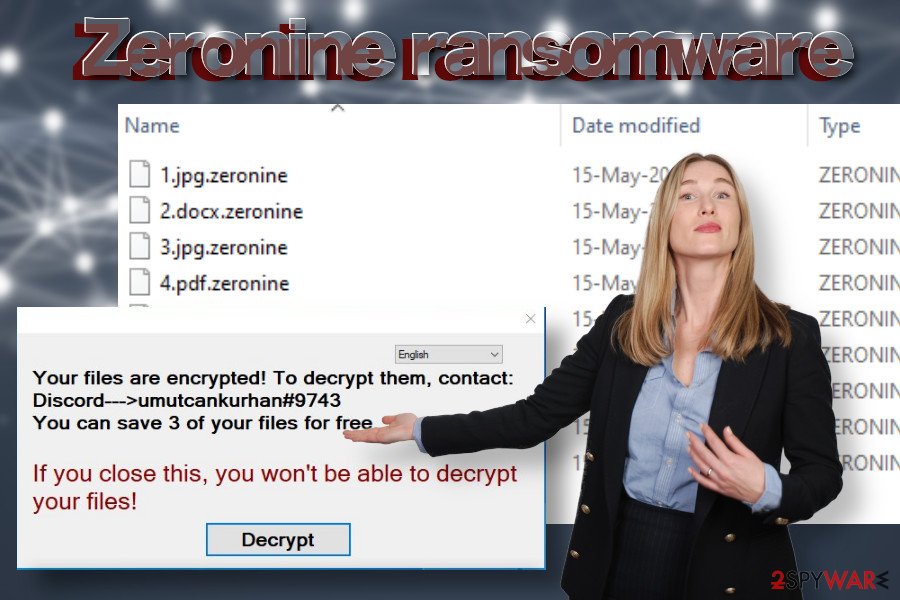
Zeronine is a file-encrypting virus that uses .zeronine file extension to lock personal files and demands to pay a redemption for decryption software
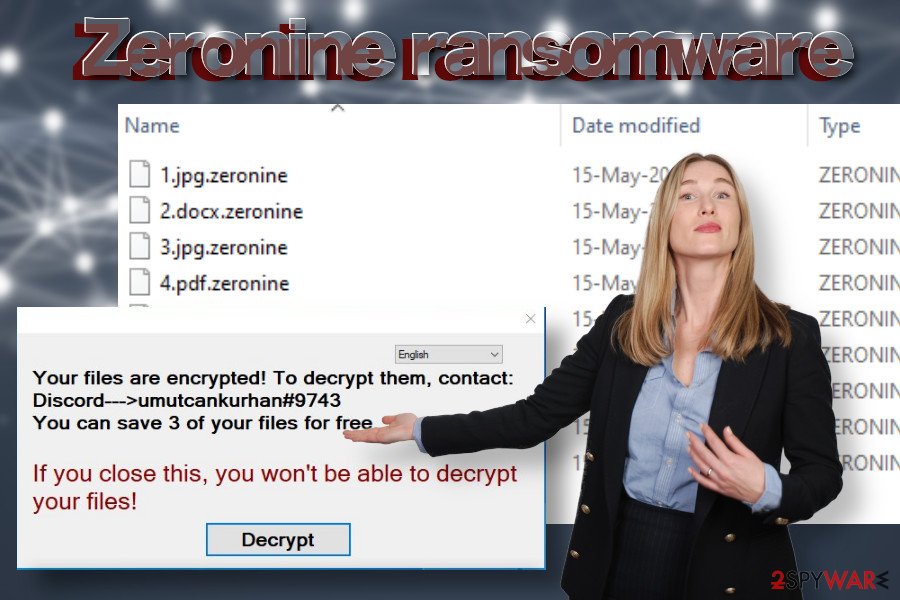
Zeronine is a file-encrypting virus that uses .zeronine file extension to lock personal files and demands to pay a redemption for decryption software
However, contacting criminals is not advisable due to a high risk of identity theft or money loss. If your files are encrypted, we highly recommend you remove Zeronine virus from the system and try alternative data recovery methods. There are several third-party data recovery programs that you can use. You can find the decryption methods that we recommend at the end of this post.
If you cannot remove Zeronine virus using your anti-virus program, most probably the command to block security software is enabled. Therefore, you should restart the system into Safe Mode with Networking[2] and initiate a scan there.
Methods used for ransomware dissemination
According to LesVirus.fr experts[3], Zeronine virus developers are exploiting traditional malware distribution techniques. In most of the cases, the file-encrypting virus is disseminated via malicious email attachments. Crooks manage to craft those emails in a sophisticated manner. They tend to look like order confirmations, receipts, shipment tracking emails, or similar.
In addition, this type of threats are injected into vulnerable systems as secondary payloads of malicious trojans and botnets. Ransomware can be automatically downloaded as a “regular” file, which asks a potential victim to enable macros. However, enabling macros works as permission to launch ransomware payload.
The third widely used malware distribution medium is related to Remote Desktop Protocols (RDPs). Hackers can easily exploit poorly protected RDPs, steal passwords, or find unlocked configurations. As a consequence, they can connect to a remote desktop and download ransomware to the host machine.

Zeronine ransomware spreads via malicious spam attachments and initiates commands in the background

Zeronine ransomware spreads via malicious spam attachments and initiates commands in the background
Thus, there’s no single advice on how to prevent ransomware attacks. However, there’s a couple of tips that could work as precautionary measures:
- Regularly back up your files[4]. For this purpose, use an external hard drive, USB flash drive, or cloud storage.
- Investigate each email message and scan its attachments before opening. Look for grammar or type mistakes. Mark it as spam if its sender is marked as malicious on various cybersecurity-related websites.
- Avoid visiting peer-to-peer networks. It’s advisable to download programs and subscribe to services from official sources.
- Use strong passwords and make sure to protect configurations if you are using remote desktop services.
- Use a professional antivirus program with real-time protection. Ensure regular updates.
Steps to take after Zeronine ransomware attack
The first step that you have to take is to remove Zeronine ransomware completely. The longer the virus stays on the system, the more damage it causes. It runs multiple malicious processes in the background and may download other malware to the system, thus leading not only to data encryption, but also leakage of personally identifiable information.
Make sure to use a professional AV engine for Zeronine removal. Outdated antivirus or a security software that has a low virus detection rate may fail to recognize all malicious entries. Besides, initiate a scan when the system is rebooted into Safe Mode with networking.
As for the decryption of files encrypted by .zeronine extension, we do not have good news. At the moment, there is no official Zeronine decryption software created. Nevertheless, there are several methods that can be applied to unlock at least some of your files.
Remove Zeronine using Safe Mode with Networking
The Zeronine ransomware removal will be successful if you restart Windows into Safe Mode and only then perform a full scan.
- Windows 7 / Vista / XP
- Click Start → Shutdown → Restart → OK.
- When your computer becomes active, start pressing F8 multiple times until you see the Advanced Boot Options window.
- Select Safe Mode with Networking from the list
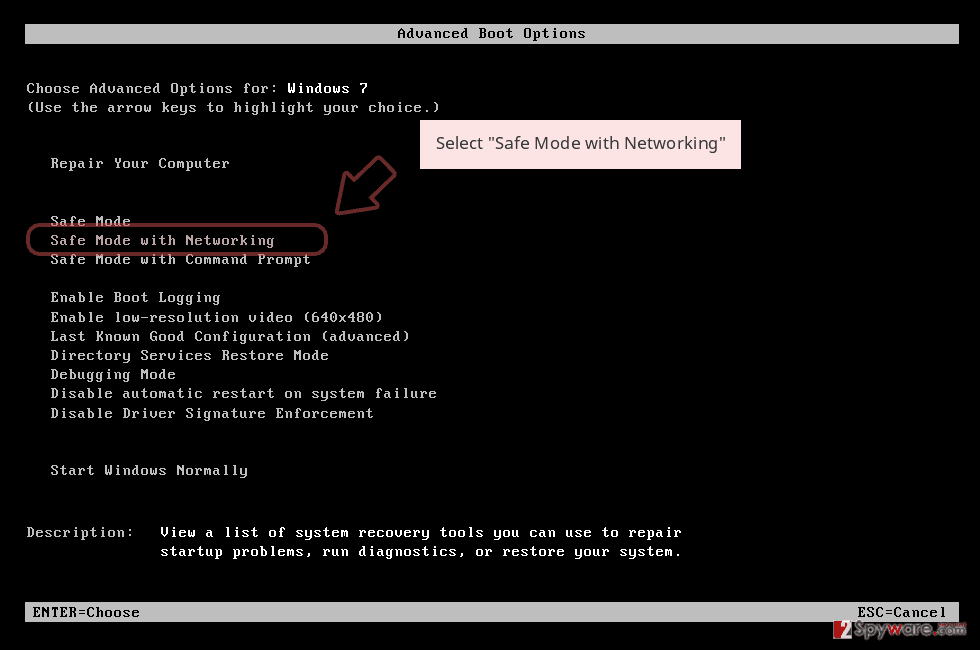
Windows 10 / Windows 8
- Press the Power button at the Windows login screen. Now press and hold Shift, which is on your keyboard, and click Restart..
- Now select Troubleshoot → Advanced options → Startup Settings and finally press Restart.
- Once your computer becomes active, select Enable Safe Mode with Networking in Startup Settings window.
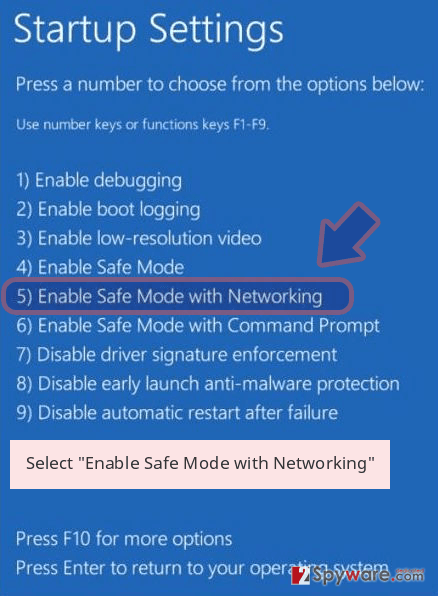
-
Log in to your infected account and start the browser. Download Reimage Reimage Cleaner Intego or other legitimate anti-spyware program. Update it before a full system scan and remove malicious files that belong to your ransomware and complete Zeronine removal.
If your ransomware is blocking Safe Mode with Networking, try further method.
Remove Zeronine using System Restore
You can recover malware-induced changes and decontaminate the virus itself by opting for System Restore software. If you have never used it before, the following instructions will help you.
Bonus: Recover your data
Guide which is presented above is supposed to help you remove Zeronine from your computer. To recover your encrypted files, we recommend using a detailed guide prepared by 2-spyware.com security experts.
Unfortunately, .zeronine file extension hasn’t been cracked yet and there are no way to recover files for free yet. If you have backups, all you have to do is to remove the ransomware and use data backups. However, if some of the important files have been damaged, you can try the following recovery methods to unlock at least some of them:
If your files are encrypted by Zeronine, you can use several methods to restore them:
Data Recovery Pro can help to retrieve locked files
Data Recovery Pro can be used on files that were damaged due to the system’s crash. However, the software may also help to restore files damaged by ransomware virus.
- Download Data Recovery Pro;
- Follow the steps of Data Recovery Setup and install the program on your computer;
- Launch it and scan your computer for files encrypted by Zeronine ransomware;
- Restore them.
Windows Previous Versions feature might be useful
If you have had the Windows Previous Versions feature enabled on the system, this method can perfectly work in retrieving files locked by Zeronine ransomware virus.
- Find an encrypted file you need to restore and right-click on it;
- Select “Properties” and go to “Previous versions” tab;
- Here, check each of available copies of the file in “Folder versions”. You should select the version you want to recover and click “Restore”.
Give ShadowExplorer a try
Although ransomware viruses tend to delete Shadow Volume Copies, sometimes criminals forget to do that. The only way to find it out is to try retrieving the files.
- Download Shadow Explorer (http://shadowexplorer.com/);
- Follow a Shadow Explorer Setup Wizard and install this application on your computer;
- Launch the program and go through the drop down menu on the top left corner to select the disk of your encrypted data. Check what folders are there;
- Right-click on the folder you want to restore and select “Export”. You can also select where you want it to be stored.
unfortunately, there is no free Zeronine decryptor available.
Finally, you should always think about the protection of crypto-ransomwares. In order to protect your computer from Zeronine and other ransomwares, use a reputable anti-spyware, such as Reimage Reimage Cleaner Intego, SpyHunter 5Combo Cleaner or Malwarebytes
This entry was posted on 2020-05-19 at 03:47 and is filed under Ransomware, Viruses.

